How to Check JAMB CAPS Admission Status 2024/2025
We will go over everything there is to know about JAMB CAPS in this article and address any queries you may have. To find out more, continue reading. Let’s learn more about the background of CAPS first, though.
What Is JAMB CAPS All About?
To assist in automating the admissions process at higher institutions, JAMB has created the Central Admissions Processing System (CAPS).
The CAPS simplifies the approval process, resolves the problems with the manual method, and helps to restore the integrity of tertiary admissions authority.
CAPS puts candidates in the spotlight and provides them with knowledge about the institutions and programs they might choose from.
Additionally, CAPS increases the number of admission chances through this method and offers easily accessible data for decision-making and analysis of the nation’s education sector.
What Can You Do on the JAMB CAPS Portal?
In the JAMB CAPS portal, here are the following things you can do:
- To accept or reject admission
- Follow up on everything about your admission.
- Check for available choices of institutions.
How Do I Login to My JAMB CAPS Portal?
A lot of candidates ask this question a lot, and we’ll answer it in detail below. To enable access to your CAPS website, you should first get access to your JAMB e-facility. All you need to be able to log in to the JAMB CAPS portal is listed below.
- Use your Google Chrome app and visit the JAMB E-Facility portal using this link: https://portal.jamb.gov.ng/efacility.
- Tap on the red upward arrow or use the three dots located in the right corner of your browser.
- Then you will see several options to choose from; choose “desktop site.”
- Now, enter the correct email address or password that you used to register for JAMB.
- Tap on Login.
- You will see at the top of the portal a welcome message, a profile code, and several colored bars to let you know if your login is successful.
- Now that you’re logged in to your e-facility portal, you can now log in to the CAPS portal.
- Select “check admission status” among the other options that appeared on your dashboard.
- You’ll be redirected to a different page. Click on “access my caps.”
- You will be forwarded to your JAMB CAPS portal.
Follow this guide to enable access to your JAMB CAPS portal and beyond.
How to Accept Admission on JAMB CAPS
The following is an easy way to accept admission on your JAMB CAPS: If you want to reject an admission, it can also serve the same purpose.
- Visit the JAMB E-facility portal by using this link: https://portal.jamb.gov.ng/efacility/.
- Log in by entering the email address or password you used when you registered with JAMB in the appropriate fields.
- then find “Check Admission Status” and tap on it.
- After choosing your exam year and entering your JAMB registration number in the necessary box, select the “Access my CAPS” option.
- Look on the left panel and click on Admission Status.”
- To load your profile, find and select the “Search” option next to your JAMB registration number.
- Now, beneath the “Admission Profile,” you can accept or reject your admission offer.
- The Accept Admission/Decline Admission tabs will be functional (able to click) and also highlighted in red if you have been given admission.
- But if you’ve not been given admission, the button will be unresponsive.
How to Check Your Admission Using JAMB CAPS
It is very simple to check and confirm your admission status using your CAPS. But keep in mind that you must first log into your JAMB CAPS platform by following the thorough instructions above on how to log in to your CAPS portal.
There are many viable options when you are signed in to your JAMB CAPS portal at the top left-hand side of the portal. Find an option for viewing “admissions status”; if it is present, click on it.
If you see a message of congratulations, then you’ve been given admission. It is now left for you to reject or decline it.
In contrast, if you receive a notice that says “not admitted,” it signifies that you haven’t been given entry and must keep checking for new updates.
Why is JAMB CAPS showing admission in progress?
On Jamb CAPS, the term “admission in progress” denotes a student who has been selected for admission and is now undergoing processing.
Additionally, it means that your chosen institution in Jamb has already selected you for admission; nevertheless, Jamb has not yet determined whether your admission is fair. If confirmed, the admission status will be updated from being in progress to being admitted; otherwise, it will not be admitted.
What Does Not Admitted Mean in JAMB CAPS?
If your admission status is listed as NOT ADMITTED in JAMB CAPS, It simply implies that you have not received a provisional admission offer from your preferred institution.
There are several options for that. It’s possible that your institution hasn’t yet sent JAMB your names. Probably, the admissions list for the school you’ve chosen hasn’t been made public yet. Be patient, and check back to the portal from time to time.
If neither of the aforementioned scenarios applies to you and you are still listed as NOT ADMITTED, your school has undoubtedly finished the admissions process but did not deem you eligible for admission based on its criteria.
Is JAMB CAPS still giving admission?
Admission is an ongoing process that only closes when your school has finished giving admission.
You should be aware that JAMB neither offers nor grants admission. You can only be admitted by the institution to which you applied.
JAMB will begin working on it a few weeks or even months after a Nigerian educational institution has granted you admission.
Although there isn’t a certain due date for this, you should frequently check your CAPS profile.
What Is Transfer Approval in JAMB CAPS?
For candidates whose initial course program was changed, this part is intended. They received an admissions offer to enroll in a program other than the one they selected in JAMB.
You must decide whether to accept or decline the transfer, which is a simple process. Before you can print out your admission letter, you must change courses. You can visit a cyber cafe to do this.
How Can I Open a JAMB CAPS Account?
It is easy and fast to create a JAMB CAPS account. You can follow the detailed steps below, and in a matter of minutes, you’re done.
Step 1
Go to www.jamb.gov.ng, which is the JAMB portal, on your phone or PC.
Enter your primary phone number, verification mobile phone, initial email address, confirmation email address, and other information on the registration page.
Choose the question from the list that is easiest for you to recall. Enter, and then double-check your response to the hidden question.
Step 2
To confirm the email address you provided, tap verify.
Step 3
Open your email, and you will see a message with the subject “eMail Address Confirmation” and “noreply@JAMB.gov.ng.” Launch it.
Step 4
Tap on “Click here to complete your profile setup” in your email inbox or the spam box.
Step 5
After clicking on the link, you will be asked to provide your details.
Step 6
Provide your personal information.
- Surname, first and middle name
- Date of birth
- Contact address
- State of origin
- Email address
- Email address
- Gender
- Password
- Nationality
Step 7
Here, you will see a pop-up saying “Your Account Activation Was Successful” after clicking “Sign Up.”
Step 8
To log in, tap on Continue. Your JAMB status will be visible on your homepage, and it will appear boldly as “Hello! First Name/Middle Name, Welcome Back, and 54428***** are the signup profile codes to use.
These are simply all the procedures to follow to create a JAMB CAPS account.
How do I log in to JAMB CAPS with my registration number?
The methods listed below should help you access your JAMB CAPS using your JAMB registration number easily:
- Launch the “Play Store” app on your smartphone.
- Look up and download the JAMB app for mobile devices.
- Open the JAMB app on your smartphone.
- To log in, type in your JAMB registration number.
- Here, you’ll be provided access to your JAMB CAPS.
- Scroll to “Verify admission status” and tap on it to know your admission status
- Make sure you type in your JAMB registration number along with your examination year.
- Your admission status will pop up on your phone screen

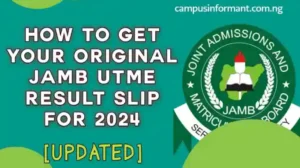
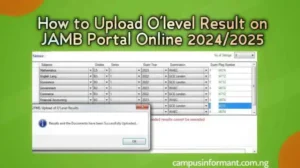

Pingback: How to Get Your JAMB Profile Code in 2024/2025 [Issues & Deadline]